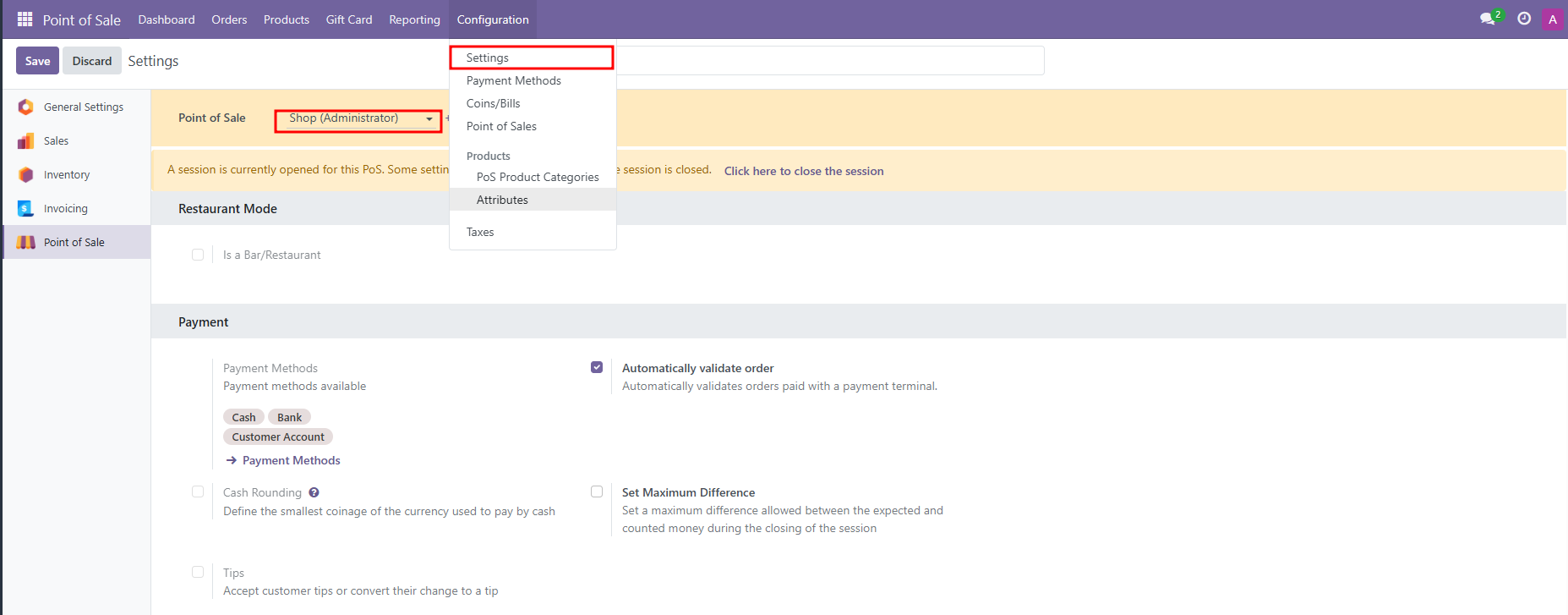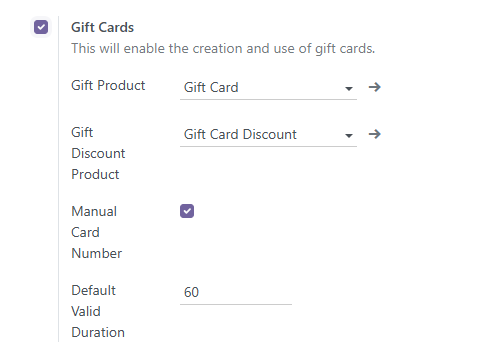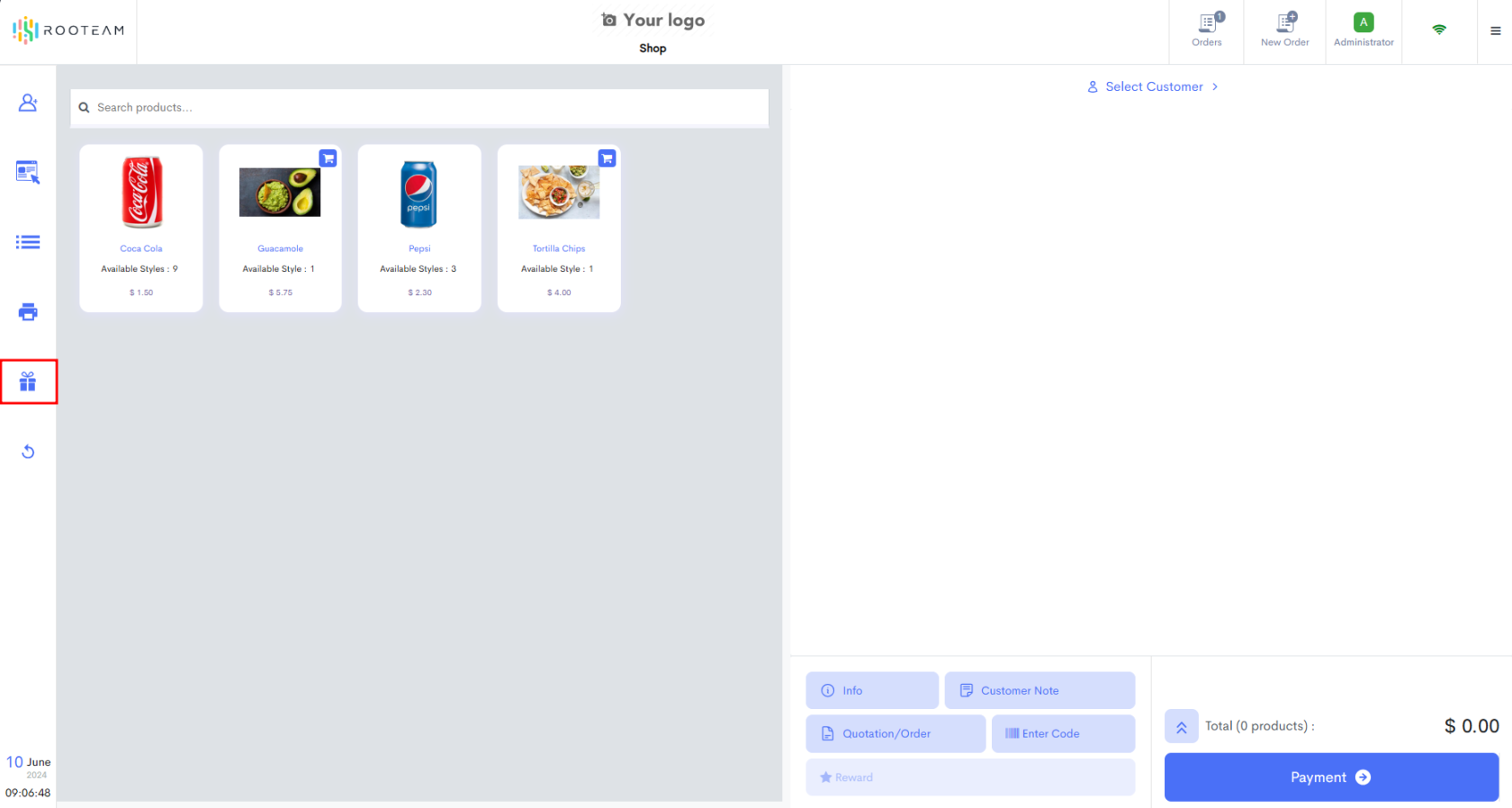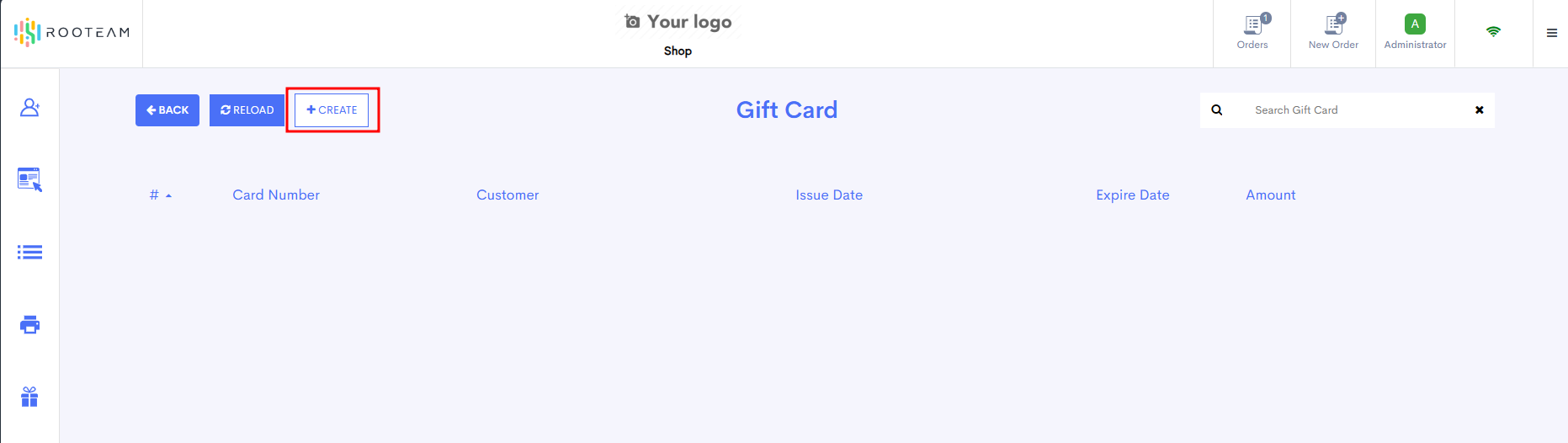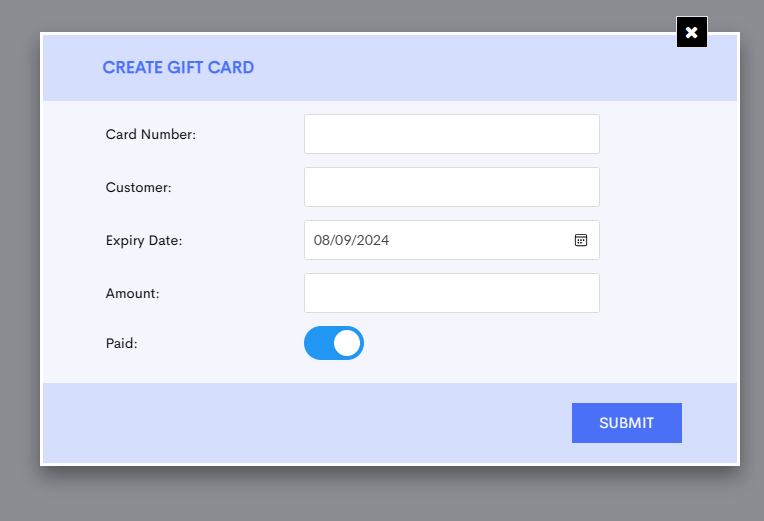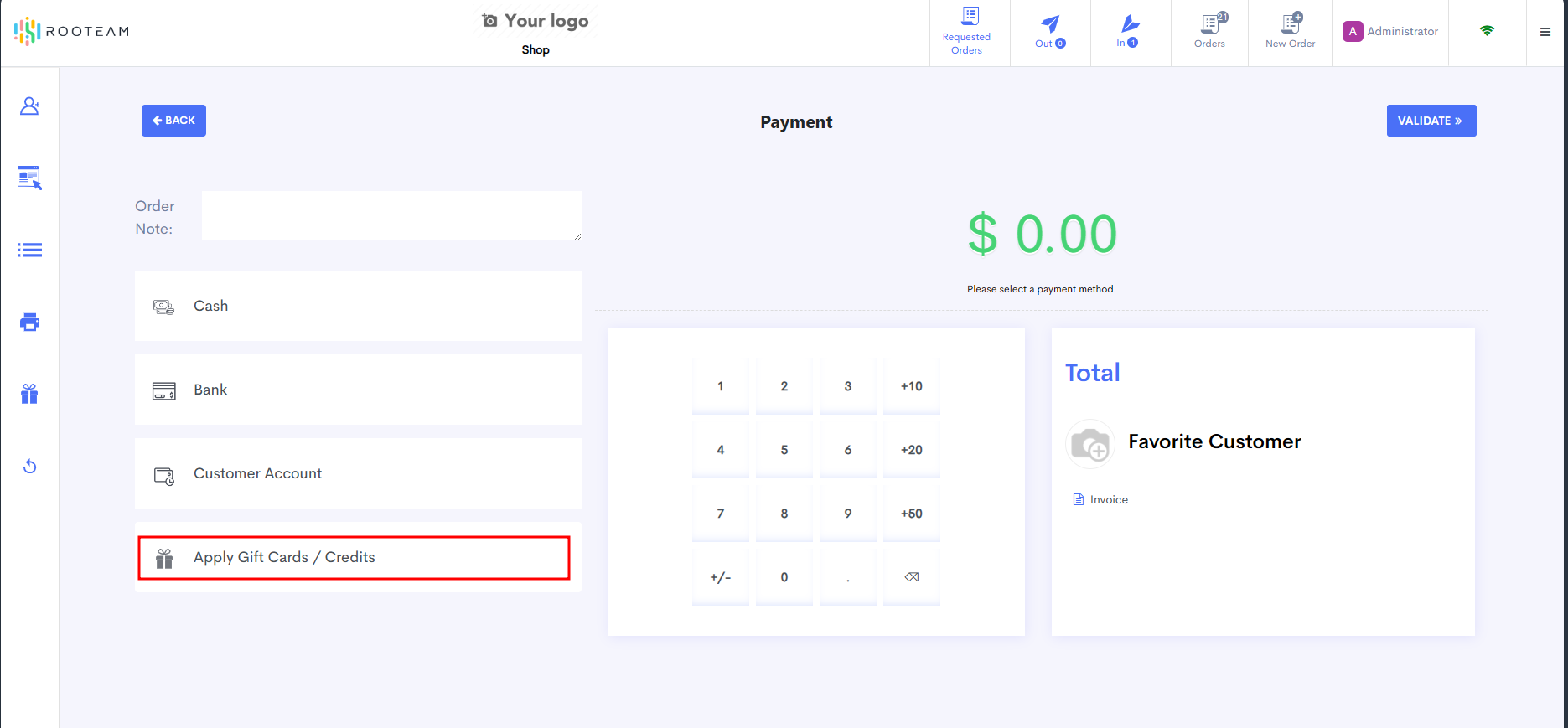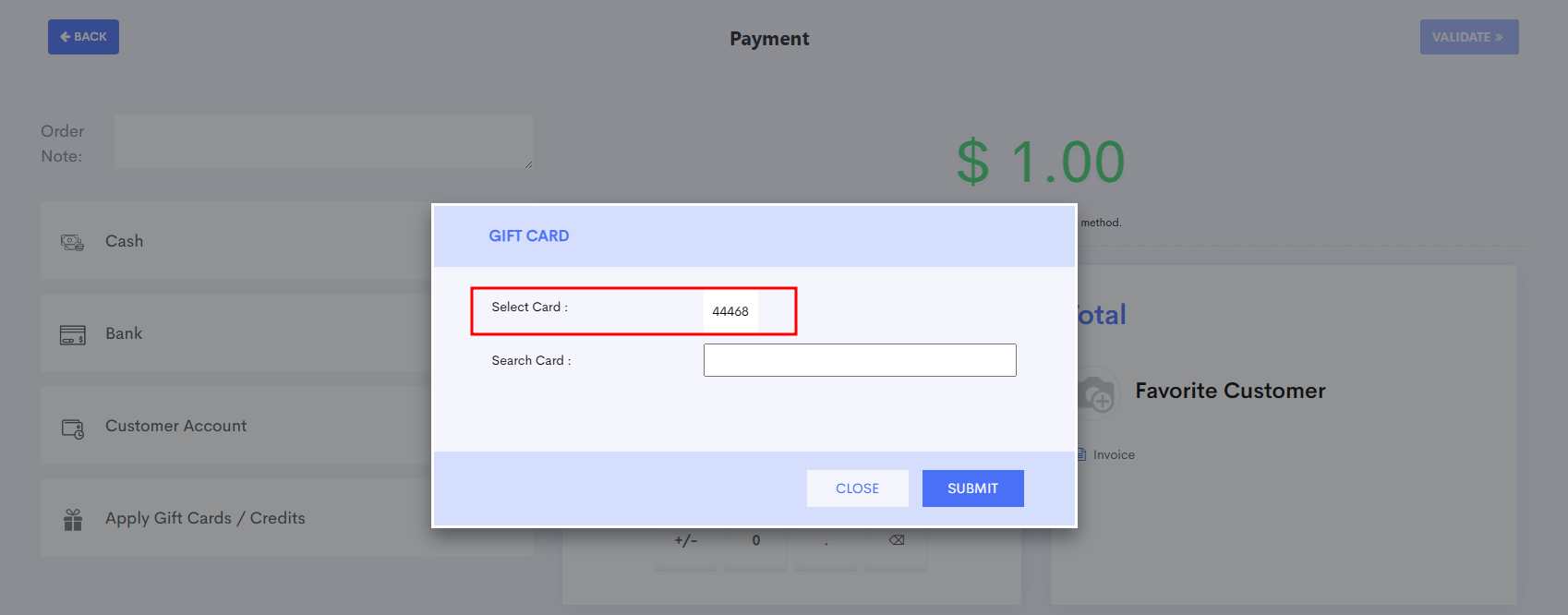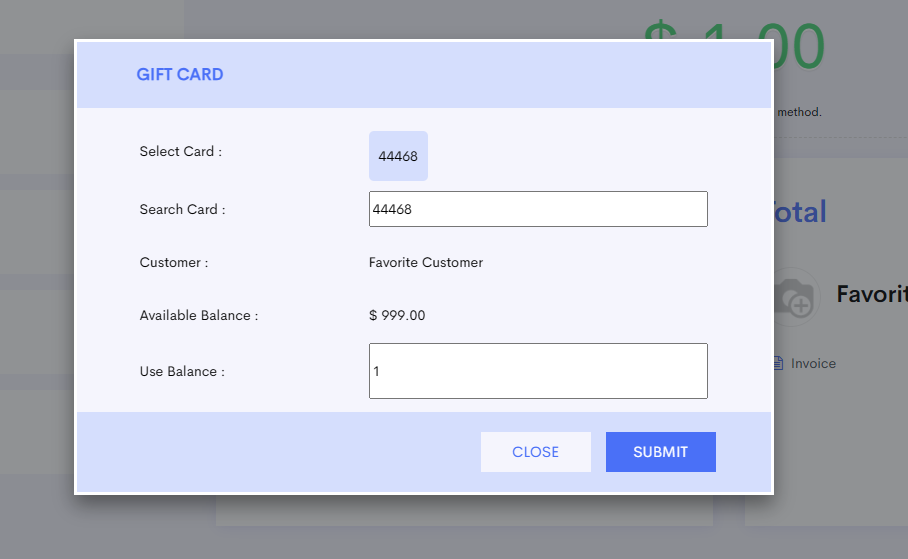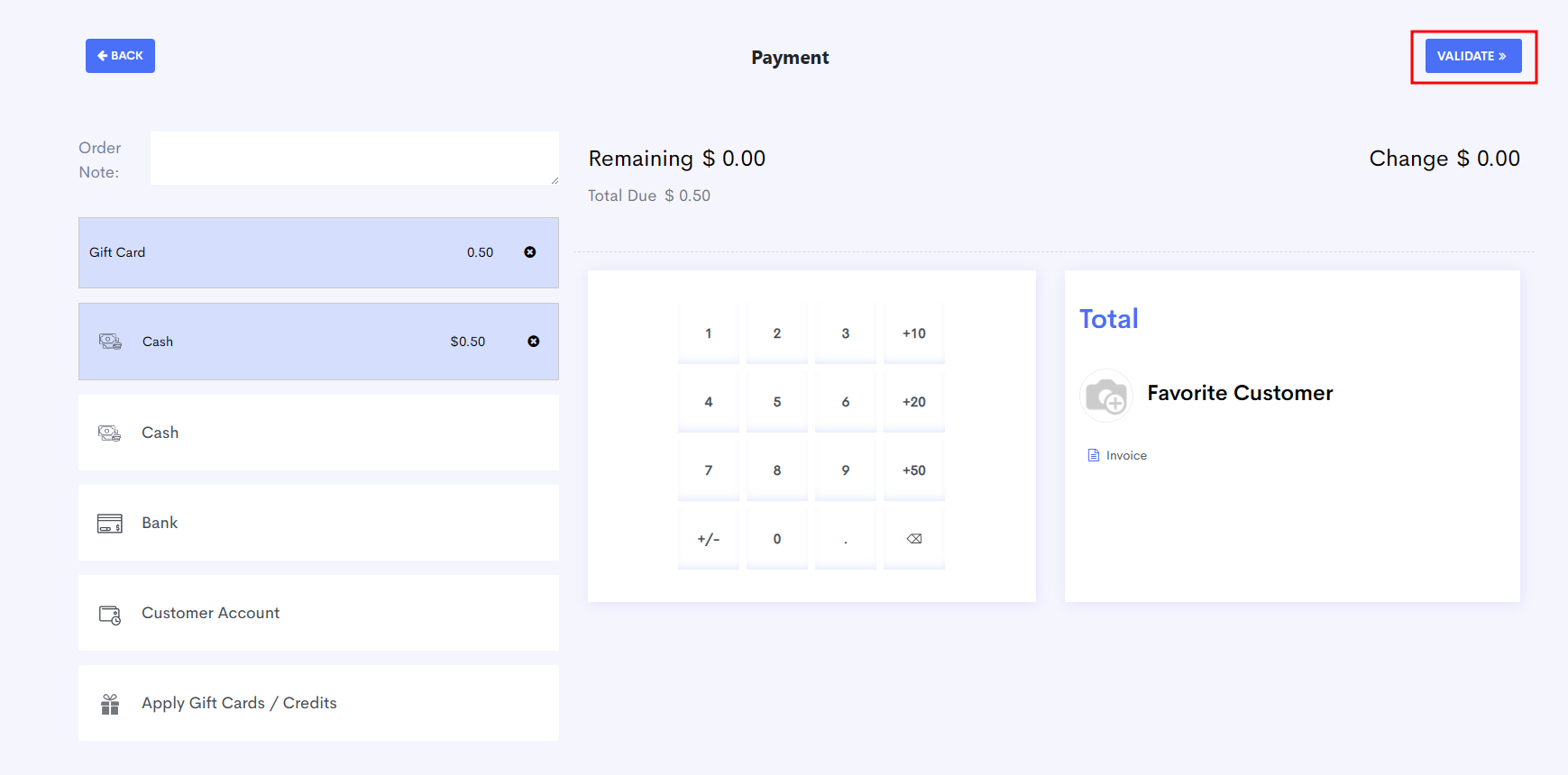Gift Cards
Gift Card Setup
When entering the Point of Sale for the first time, gift cards are already enabled. If no settings were modified, skip to the next section below. To enable or disable this feature, go to Configuration > Settings and select your Point of Sale session from the dropdown.
Scroll to Rooteam PoS and enable the 'Gift Card' checkbox.
By default, 'Manual Card Number' is enabled. This allows you to scan physical gift cards into the Point of Sale, associating them with a customer. If you do not intend to use physical gift cards, disabling this checkbox will cause the system to generate random barcode values for each gift card created.
'Default Valid Duration' applies the default expiration period for a gift card. By default, gift cards are valid for 60 days after creation (as shown in the screenshot above).
After setting your configuration, press the 'Save' button in the top-left corner to apply.
Creating Gift Cards
To create a gift card in the Point of Sale, navigate to the Gift Card tab in the left sidebar of the POS.
Select 'Create' in the top bar to open the gift card creation popup.
If manual gift card creation is enabled, scan (or type in) your desired gift card number into the 'Card Number' field. Select a customer to associate with the gift card, change the expiry date if necessary, and input the amount to apply.
To create a gift card without selling it (as a store credit, for example), toggle 'Paid' off. This will then create a gift card without requiring a transaction to take place.
After pressing submit, proceed to complete the transaction on the payment screen.
Applying/Using Gift Cards
Gift cards can be applied in the point of sale during an order. To do so, add items to cart and proceed to the payment page.
Once on the payment screen, select 'Apply Gift Cards / Credits' to open the gift card selection popup.
If a customer was selected for this transaction, any credits added to their profile will be selectable. Otherwise, the gift card can be found by scanning (or typing in) the code in the 'Search Card' bar.
After finding and selecting the desired gift card, input the amount which you would like to apply to the order and press 'Submit' to apply and close the popup.
By default, the Point of Sale will apply the highest amount available on the card, up to the value of the order.
If any payment is still required, add other payment methods to complete the purchase. When payment is complete, select 'Validate' to complete the order as usual.