Opening a Point of Sale Session
Entering the Point of Sale
To access your point of sale, open your browser and navigate to your Odoo server’s website. Log in using the provided username and password to get to the Odoo home screen.
The Odoo Login Screen
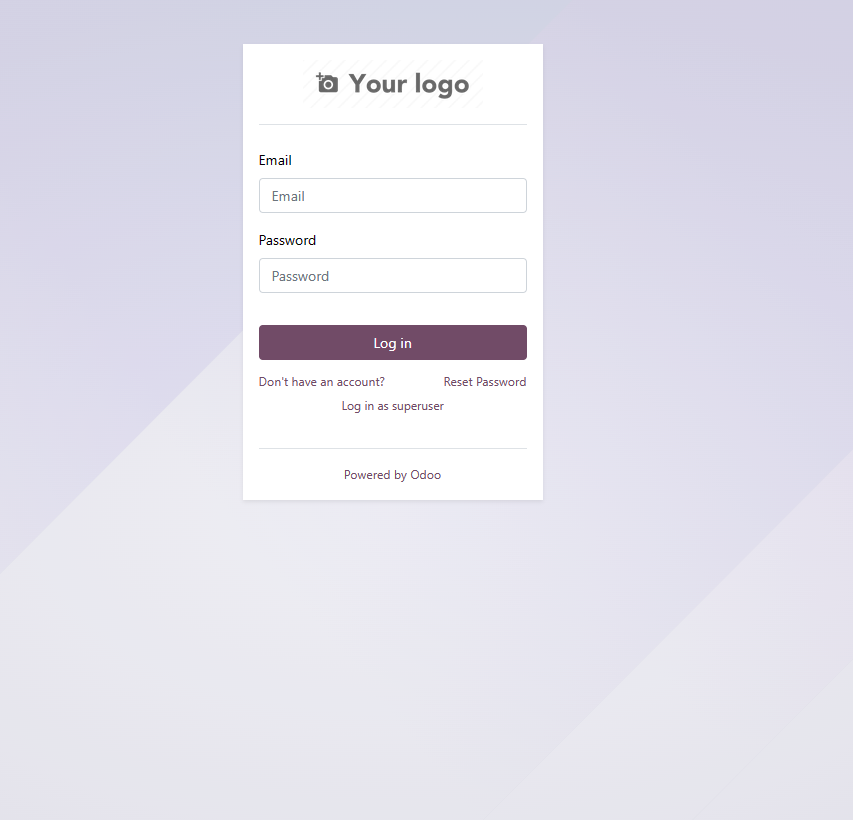
The Odoo Home Screen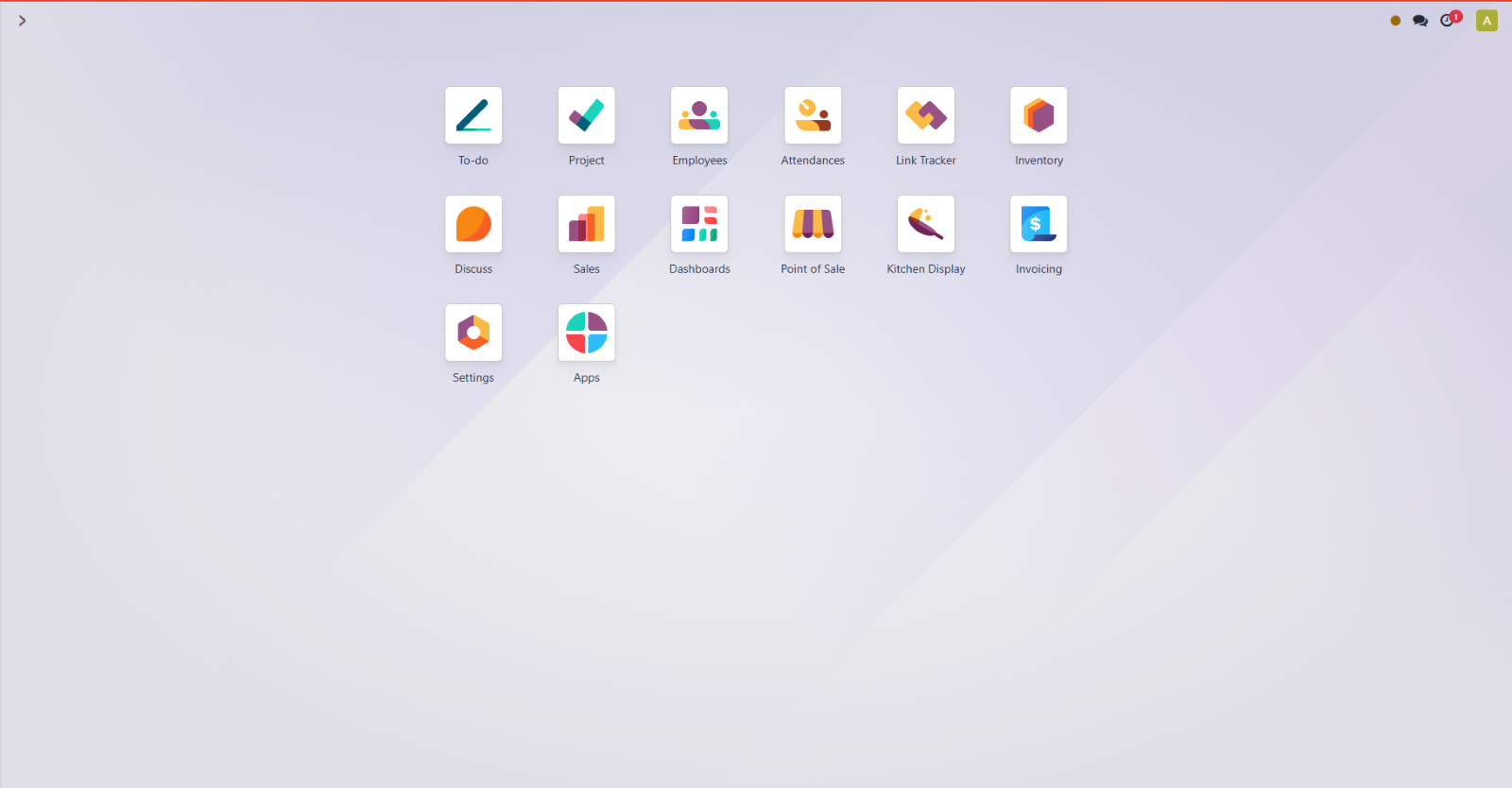
The Odoo home screen is a grid that displays all apps enabled on your Odoo system. To enter the Point of Sale, select the Point of Sale icon.
The Point of Sale Icon
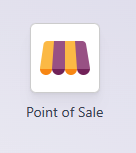
The Point of Sale Location List
Once you have clicked on the Point of Sale icon, you will be presented with your available Point of Sale locations. Click the “New Session” button to enter your point of sale location.
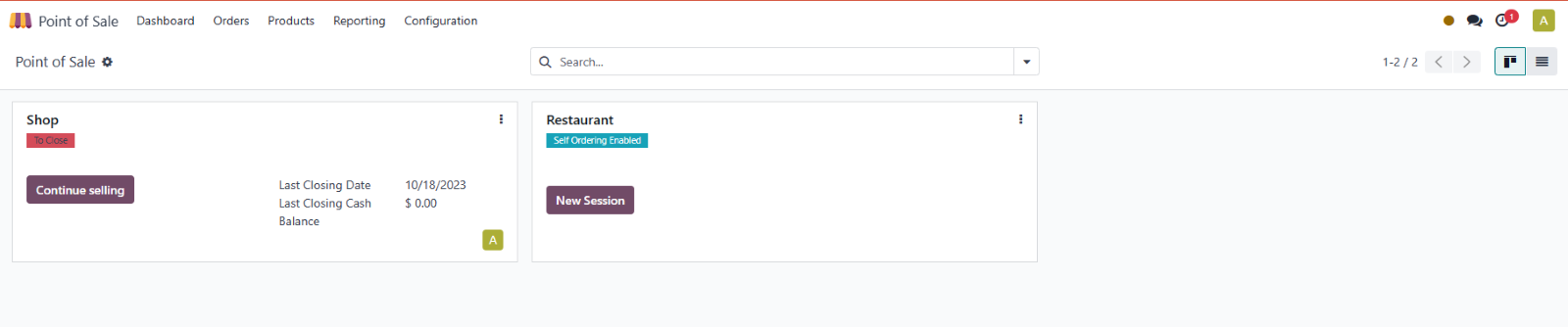
Note: If a session was already opened at an earlier point, the button will say “Continue Selling” instead of “Open Session”. If you would like to begin another session, please see “Closing a Session” for information regarding how to do so.
Note: If the point of sale has multiple user profiles enabled, you will be presented with a user selection screen. To continue, select your name from the list or (on supported systems) scan your employee barcode to sign in. If your employer has employee PINs enabled (see “Settings” for more information), input your PIN code and confirm to log in.
The Point of Sale Login Screen
The point of sale login screen has an option to scan your barcode or to manually select a cashier.
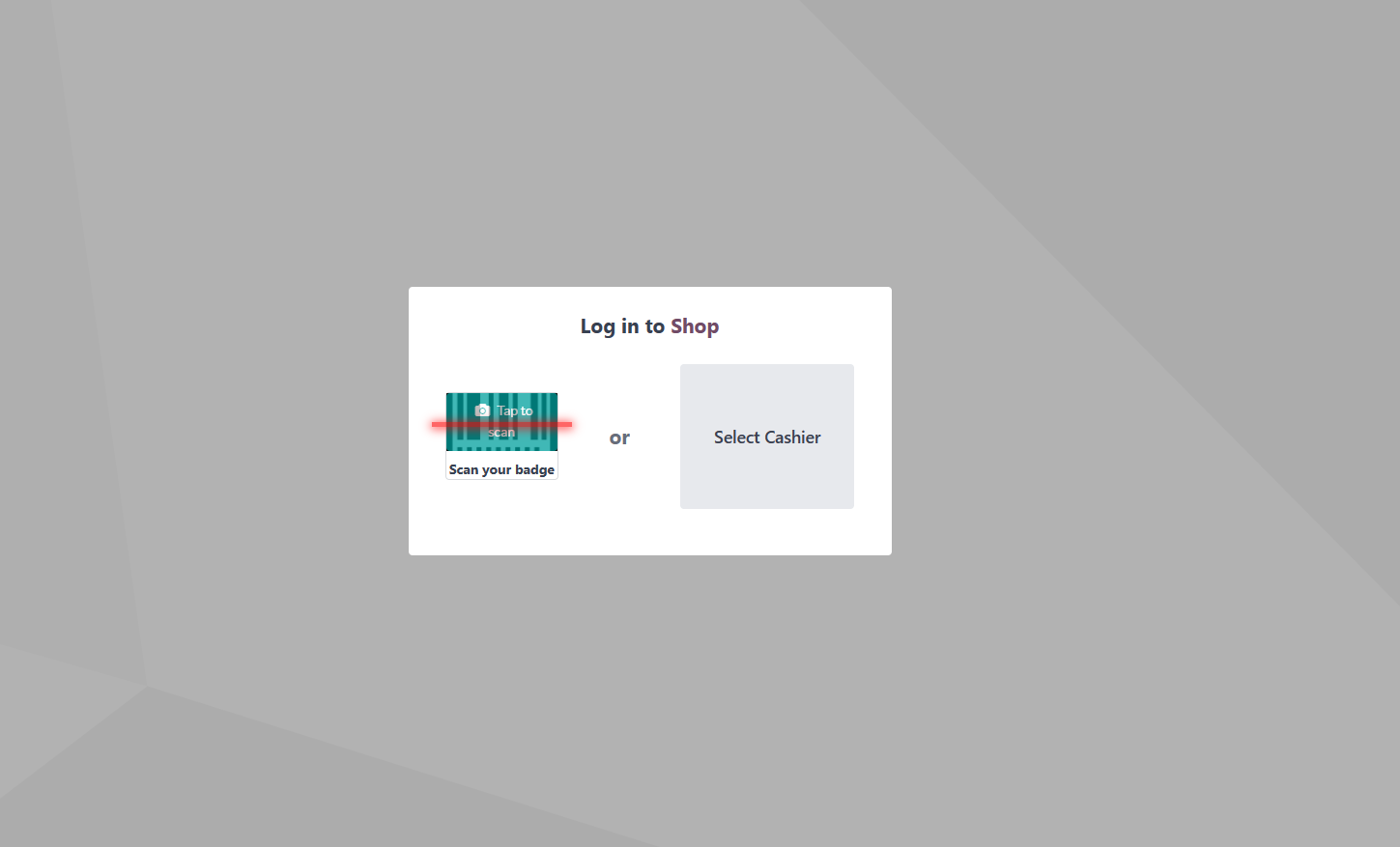
User Selection
If "Select Cashier" is selected, a popup will appear with a list of users. Select your profile to login.
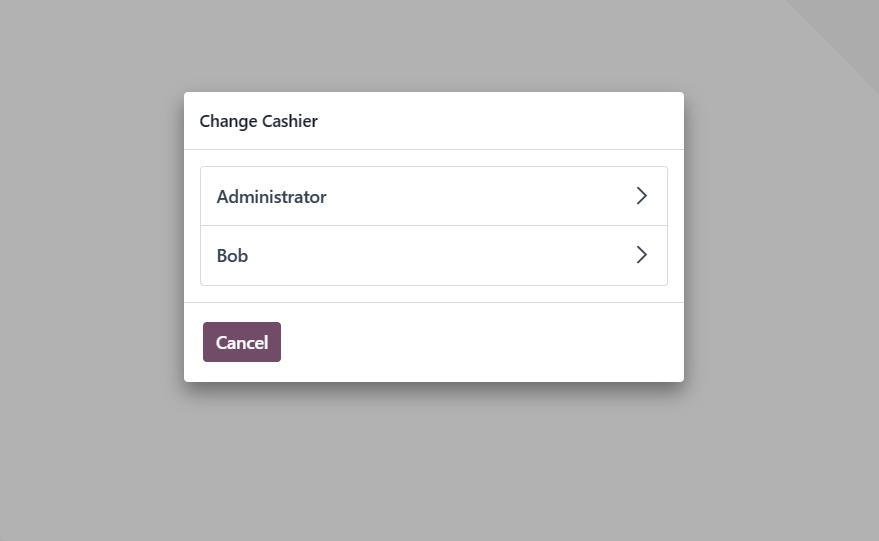
PIN Login
If user authentication is enabled, you will need to input your user pin to login.
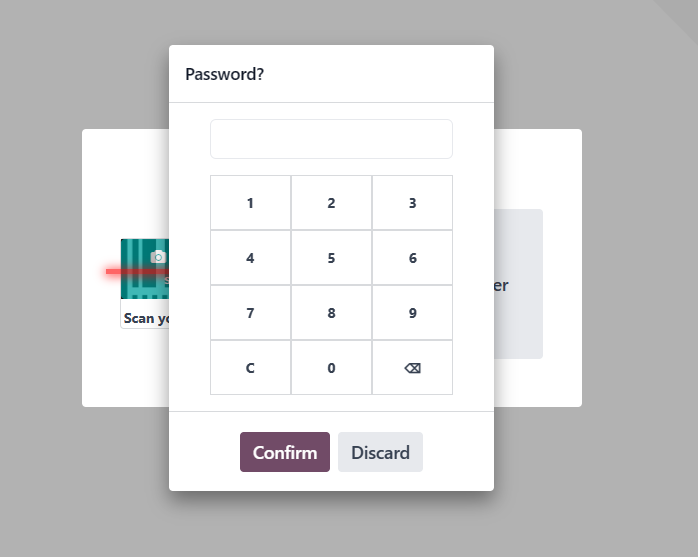
Clicking "Confirm" will take you into the Point of Sale interface.
